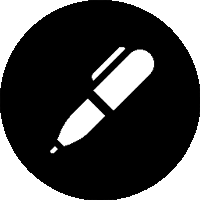Intro
In part one of this series I outlined the functionality of the Omni 128HQ Desktop from retro-radionics, In this post I’m going to discuss how to configure the Omni via DIP switches.
The DIP (Dual Inline Package, should you care) switches are located on the right hand side of the Omni. The defaults that came with my Omni are shown below.
The switches are divided into sections by function. The following diagram shows the default switch configuration that my Omni shipped with.
| 1 | 2 | 3 | 4 | 5 | 6 | 7 | 8 |
Switches are either on (up position) or off (down position), in the preceding example all switches are on except switch 5.
There are three banks of switches:
- 1, 2, 3: Hardware settings (purple area)
- 4, 5: divMMC configuration (cyan area)
- 6, 7, 8: Rom Selection (green area)
Not all switches in all combinations necessarily have meaning.
The switches themselves are very small and you will need to use a tool to set them. The perfect tool for the job is the humble cocktail stick. Don’t use sharp objects as they may damage the switches.
Official documentation
The official FAQ for the Omni is available on the ZX omni Facebook page (You’ll have to apply for membership, I don’t think it’ll be refused!)
The DIP Switch settings outlined there formed the basis of this text, but I found that the implementation of the Omni differs from the description posted there.
Hardware switches
The first switch bank (purple) has three switches (1, 2, 3) that control the hardware configuration.
| switch | description |
|---|---|
| 1 | On enables divMMC system support, off disables it. |
| 2 | On allows the divMMC firmware to be flashed, off means read-only |
| 3 | On enables Kempston joystick support |
Several of the ROMs that are supported require divMMC support to be disabled as they conflict.
divMMC switches
The second (cyan) bank of switches specify the of firmware supported by divMMC. There are two switches and so 4 options.
| Switches | Description | ||||||
|---|---|---|---|---|---|---|---|
|
00 - Enable UnoDOS 3 support | ||||||
|
01 - Enable UnoDOS 3 support | ||||||
|
10 - Enable esxDOS 0.8.6 support. This is one area where my switches a flat out different to the ones mentioned in the FAQ, the FAQ has the two divMMC switch settings the wrong way round for my setup.. | ||||||
|
11 - Enable esxDOS 0.8.5 support see above |
I expect the meanings of these switches to change over time as different versions of firmware are released.
ROM selection switches
The final bank of three switches (green) configure what ROM is being used for the emulation. Three switches give us 8 combinations, all of which are used.
| Switches | Description | |||||||||
|---|---|---|---|---|---|---|---|---|---|---|
|
000 - Boots into the Retroleum (1.3.4) test ROM 1. This can test various configurations, physical memory, graphics etc. | |||||||||
|
001 - This is documented as running the Jupiter ACE emulator. But on my revision this runs a set of diagnostics from the ZX Spectrum Diagnostics project when divMMC is disabled. However when divMMC is enabled this jumps straight into the divMMC interface without the need to press the NMI button (Not too sure this is a supported config). | |||||||||
|
010 - Runs the ZX81+ Emulator1 3.09 by Paul Farrow. Available RAM is configurable up to a whopping 32k! | |||||||||
|
011 - Boots the 1985 128K basic ROM1. | |||||||||
|
101 - Runs the Amstrad +2e BASIC, with 128K available. When divMMC is on, USR0 mode zero is available. USR0 mode allows applications to access all of the hardware functionality of the device (sound cards etc). Try this mode if a hardware demo isn't working for you. | |||||||||
|
110 - Emulates the classic 48k Spectrum basic from 1982. The best mode for compatibility with ahem... your saved games. |
1 divMMC support must be disabled to support these modes.
Wrapping it up
There is a lot of flexibility in the design of the Omni, accessible via the configuration switches.
The derby BASIC ROM lets me experience functionality that was unavailable to me during my time using the Spectrum as a daily driver. The divMMC support allows me to try games I never had a chance to play. Finally the AY-3-8912 sound chip support brings a whole experience to gaming.
In the near term the Omni is here to serve two purposes for me:
- To test my own code, created on a PC, accessed via divMMC
- To let me experience Spectrum games once again on hardware that feels real.
So my DIP switch settings for the near future are going to be:
| 1 | 2 | 3 | 4 | 5 | 6 | 7 | 8 |
So i’ll have: divMMC, hold the firmware update, Kempston joystick, heavy on the divMMC 8.6 support and a vanilla 48K Spectrum for dessert.